Yodio is an application that can be used to create photos or videos with your own personal narration. If you would like to see an example of what Yodio is you can visit my twitterive and click on the NICU page. This page includes a picture I downloaded to Yodio of my daughter. If you hit play you can hear myself singing the lullaby I sang to my daughter in the NICU. This application is great if you want to add your own personal narration to a photo or video.
To create your own personal Yodio, please visit the site www.yodio.com. Once you get to the page you must first create an account. Once you create your account Yodio will send you a confirmation email. Be sure to follow the directions in the email so that you can activate your account. Then you will have to register your phone number so that you can create your voice overs. Once your account is activated you are able to create your first project!
First click on the tab that says "Create Yodio." Then you will have to click on the link that says "Create a standard blank Yodio and go to production system."
In order to publish your Yodio to your twitterive copy and paste the first web link on yodio. Drop the HTML element onto your twitterive and copy and paste the code!
Congrats! You have successfully added a Yodio to your twitterive.
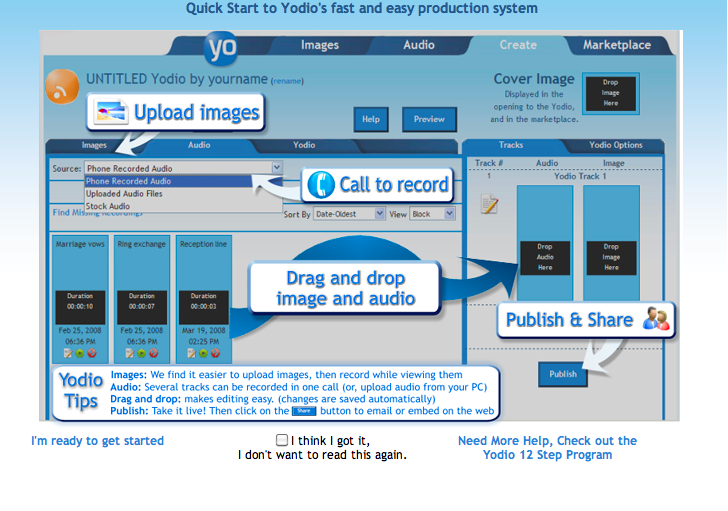
 RSS Feed
RSS Feed